© 2024 fjorge. All rights reserved.
Build websites and software people use
We’ve spent a decade uncovering business problems and building software and websites that fix them.


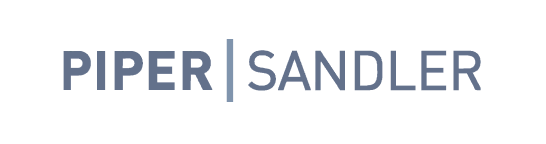


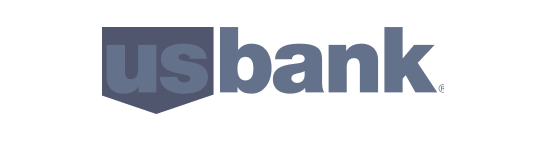


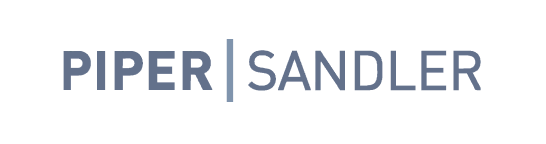



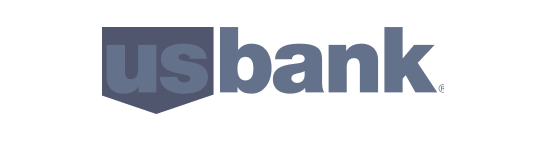

There are 3 main reasons why websites and apps end up being a costly and unproductive exercise
Problem 1
The software was shipped without support
Building the software is only part of the process, without installation, training and support, it wont solve the problem a business is facing.


Problem 2
The problem wasn’t defined
Too often a business problem hasn't been properly defined and a solution is created that neglects the root cause.
Problem 3
The software wasn't scoped properly
Improper scoping of software leads to expensive running costs and often a product that doesn't have any net benefit to the business.

Software veterans with a consistent track record

Clearly see the vision before you start building
Building without having a defined impact statement means you end up building software that doesn't line up with the root problem you are trying to solve.
See blockers and risks before they arise
As your business changes, your software needs to adapt, we provide full managed support that ensure your software stays doing what it does.


Fully managed support and training
As your business changes, your software needs to adapt, we provide full managed support that ensure your software stays doing what it does
Delivering excellence across 5 core capabilities
Website CMS
Flexible enterprise-grade CMS builds to power fast moving marketing teams.
Learn more >
Learn more >
Ecommerce
Best practice E-Commerce planning, delivery and training for medium-large catalogue stores.
Learn more >
Learn more >
Mobile Apps
Native mobile apps that integrate into existing tech infrastructure.
Learn more >
Learn more >
Web Apps
Drive efficiency and smoother business operations using web apps.
Learn more >
Learn more >
Production Support
Continuous improvements to maintain, enhance and guide your digital transformation.
Learn more >
Learn more >
Proud to help businesses move forward

"They're very flexible, adaptable and solutions-oriented, and they make great partners."
Kelsey Lundberg
Digital Producer, Broadhead

"What’s most appreciated about fjorge is that they right-size our AWS products so that we have the perfect balance of performance vs cost."
Travis Adney
Director of innovation, Lawrence & Schiller

"fjorge doesn’t back away from many projects. They always find a solution for our complicated projects and are willing to work with us to achieve the end goal."
JJ Latea
Technical Coordinator, ODEA

"We are so thankful for the work fjorge did, we are very excited about how well it represents Prime Therapeutics and our brand."
Andy Gardner
Corporate Communications, Prime Therapeutics

"They want to make me feel good about my decision, understand what I want, and service me and my customers."
Nestor Rentas
VP of Information Technology, AA Metals

"They're very flexible, adaptable and solutions-oriented, and they make great partners."
Kelsey Lundberg
Digital Producer, Broadhead

"What’s most appreciated about fjorge is that they right-size our AWS products so that we have the perfect balance of performance vs cost."
Travis Adney
Director of innovation, Lawrence & Schiller

"fjorge doesn’t back away from many projects. They always find a solution for our complicated projects and are willing to work with us to achieve the end goal."
JJ Latea
Technical Coordinator, ODEA

"We are so thankful for the work fjorge did, we are very excited about how well it represents Prime Therapeutics and our brand."
Andy Gardner
Corporate Communications, Prime Therapeutics

"They want to make me feel good about my decision, understand what I want, and service me and my customers."
Nestor Rentas
VP of Information Technology, AA Metals

"fjorge was integral in getting our new product offering off the ground. They helped us define goals, think through our customer personas, and get our digital campaigns off to a great start"
Kavi Turnbull
COO, iCrimeFighter

"We're far ahead of where we've been with the current site when it comes to UI/UX."
Eric Winkelmann
Marketing Director, Perfection Global

"fjorge’s work has met the mark across the board. The team is efficient, skilled, and knowledgeable in different technical languages."
Adam Segar
VP Channel Strategy, Addigy

"fjorge delivered a functional and attractive new website with a great UX, helping the client acquire new patients and referrals."
Becky Gonzalez-Campoy
COO, MNCOME

"fjorge is able to accomplish ticket requests seamlessly and increase the client's SEO visibility."
Connor Sports

"fjorge was integral in getting our new product offering off the ground. They helped us define goals, think through our customer personas, and get our digital campaigns off to a great start"
Kavi Turnbull
COO, iCrimeFighter

"We're far ahead of where we've been with the current site when it comes to UI/UX."
Eric Winkelmann
Marketing Director, Perfection Global

"fjorge’s work has met the mark across the board. The team is efficient, skilled, and knowledgeable in different technical languages."
Adam Segar
VP Channel Strategy, Addigy

"fjorge delivered a functional and attractive new website with a great UX, helping the client acquire new patients and referrals."
Becky Gonzalez-Campoy
COO, MNCOME

"fjorge is able to accomplish ticket requests seamlessly and increase the client's SEO visibility."
Connor Sports

