© 2024 fjorge. All rights reserved.
How to Make Half-Screen iPad Modals in XCode
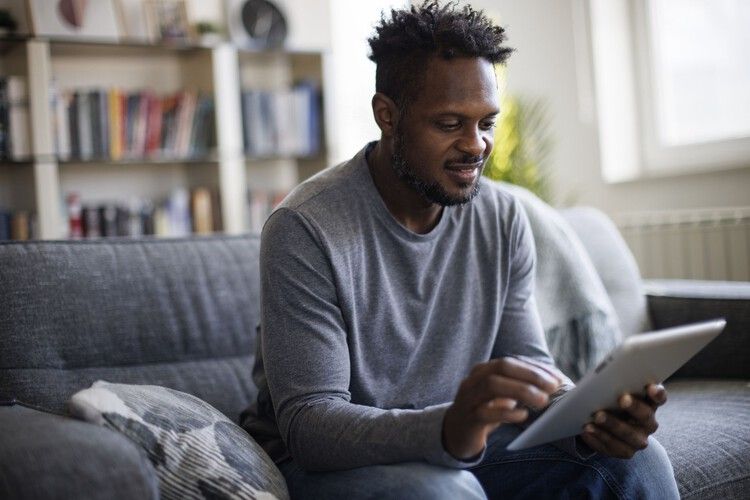
For someone starting out in iOS programming, there's a lot of things to keep track of. The beginning learning curve is very steep, especially for someone coming from a scripting background. Fortunately, in iOS 6, there are a lot of new features added into Interface Builder to make your life simpler. Perhaps the greatest feature of version 4.6 is the nearly exclusive use of storyboards to manage views. The storyboard helps you visualize your entire app interface at once.
There are ____ steps in making popover modals in iOS.
1. You need to start off with a navigation controller and at least two views. (You can drag these to your storyboard from the controls section.) Make sure that you have selected an initial view.
2. You will need a button (or another event) to activate your modal. This is also accomplished by simply dragging a button onto your interface.
3. Make your popover modal. To do this, make a regular view controller. Then under Simulated Metrics for the viewController, change the Size from "Inferred" to "Form Sheet." Form sheet is what resizes the window the smaller size.
4. Make a Segue from a button to the popover modal on the Interface Builder. Create an action and drag the segue to the popover modal. Then you will need to edit the metrics on the segue. Here's the part that makes it a modal:
Under Storyboard Segue settings, set the style to "modal" and the presentation to "form sheet" The transition is up to you, but "Cover Vertical" seems to look great for me.
Hope you enjoy making half-screen iPad modals with Objective-C.
